Okay, how many of us start an email (on your iPad/iPhone), get interrupted (probably because someone had a question on a tip of the day), save the email to get back to it later? It happens to me a lot, which brings us to this week’s TOD.
Shortcut to your saved email drafts:
I know that you are just as guilty as me when it comes to pulling up an email draft that you had been working on. Select your email icon...select your email account that you drafted the email in...go to the Drafts folder and open the email. Do you know that there is a shortcut to all of your email drafts? From any Inbox, just hold down the "New Message" icon (Fig 1.01) and you will see your drafts.
Fig 1.01
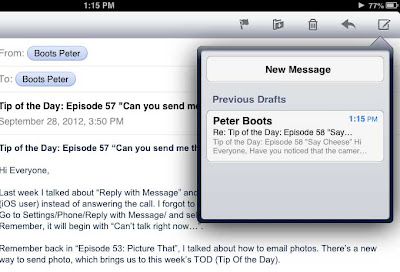
Here’s a couple of my favorite Multitasking Gestures. Instead of double clicking on the Home button to get to your multitask bar, try placing 4 or 5 fingers on your iPad and sweep upwards. To close it, just sweep downwards. If you have a few apps open, try sweeping right to left to see your open apps. Pinching your fingers together (all 5), is like clicking on the Home button. Make sure that "Multitasking Gestures" is on to use these features(Settings/General/Multitasking Gestures).
Enjoy,